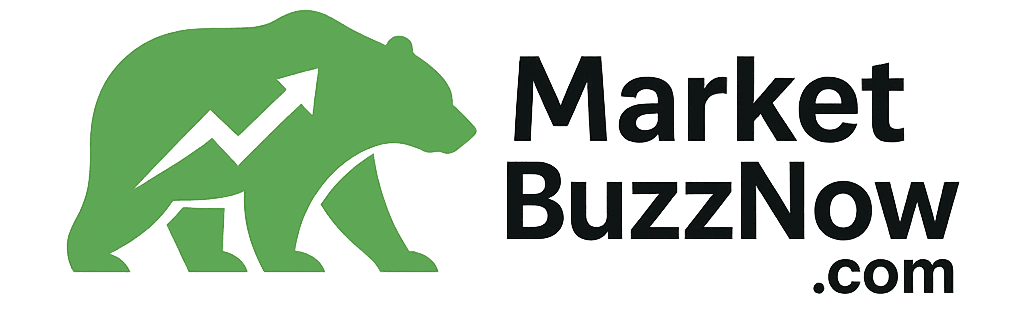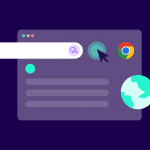🎮 Why Optimize Windows 11 for Gaming?
Even high-end rigs can underperform due to background apps, Windows services, or poor settings. This guide helps you fine-tune your system for better gaming performance—no matter the hardware.
⚙️ Step 1: Update Your Drivers (GPU First!)
Always use the latest GPU driver from:
📌 Bonus Tip: Use Display Driver Uninstaller (DDU) in Safe Mode to remove old drivers cleanly.
🧼 Step 2: Disable Unnecessary Startup Apps
Press
Ctrl + Shift + Escto open Task ManagerGo to Startup Apps
Disable everything non-essential
💡 Things to disable: OneDrive, Discord (optional), Adobe Updater, Spotify, Microsoft Teams
🚫 Step 3: Turn Off Background Apps
Open Settings → Apps → Installed Apps
Uninstall bloatware like Xbox Game Bar, Cortana, Widgets, etc.
Then go to:
Settings → Privacy & Security → Background AppsDisable unneeded apps running in the background
🧠 Step 4: Game Mode & Hardware-Accelerated GPU Scheduling
Go to:
Settings → Gaming → Game Mode→ Turn ONThen:
System → Display → Graphics → Change Default Graphics Settings
✅ Enable Hardware-accelerated GPU Scheduling
🛡️ Step 5: Adjust Windows Defender (Safely)
Windows Defender can sometimes cause stutter.
Go to:
Windows Security → Virus & Threat Protection → Manage SettingsTurn off Real-Time Protection temporarily during gaming (or create exclusions)
Important: Only disable if you’re confident and playing offline or from trusted sources.
🧰 Step 6: Set Power Plan to Maximum Performance
Open Control Panel → Power Options
Choose or create a High Performance plan
OR run in PowerShell (Admin):
powercfg -duplicatescheme e9a42b02-d5df-448d-aa00-03f14749eb61
This enables the Ultimate Performance Plan.